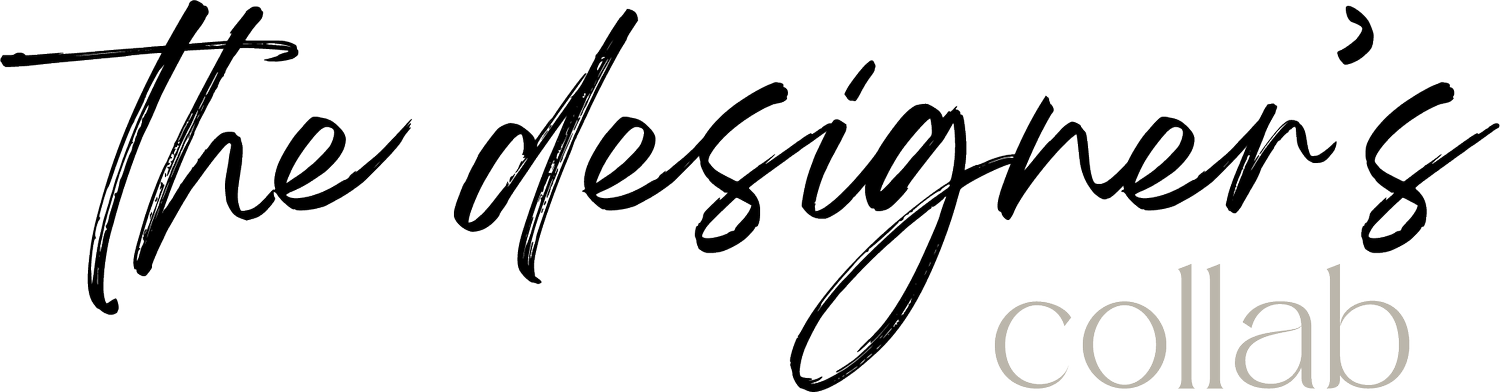How to create crown molding & use the follow-me tool in Sketch-up
In today’s video we review how to add details to your sketch-up model using the follow-me tool. It is a really easy tool to use and can help you create even the smallest detail.
Step 1: I create the outline of my crown molding detail in AutoCAD. I like to use AutoCAD first to ensure accuracy when brining it into Sketch-up.
Step 2: Import the drawing into Sketchup, rotate and then move to the desired location in your model. In this case, I placed the outline of the molding against the wall so that I can use the follow-me tool.
Step 3: Create a “faux” ceiling so that you have an outline or surface. This allows the program to know where to follow.
Step 4: Select the faux ceiling, click on the follow-me icon and then select the molding profile.
Voila! The molding is automatically extruded along the four walls of the model.
Tips: I use groups and components as I model so ensure that the molding profile is exploded before using the follow-me tool Otherwise, the command does not work on grouped objects.