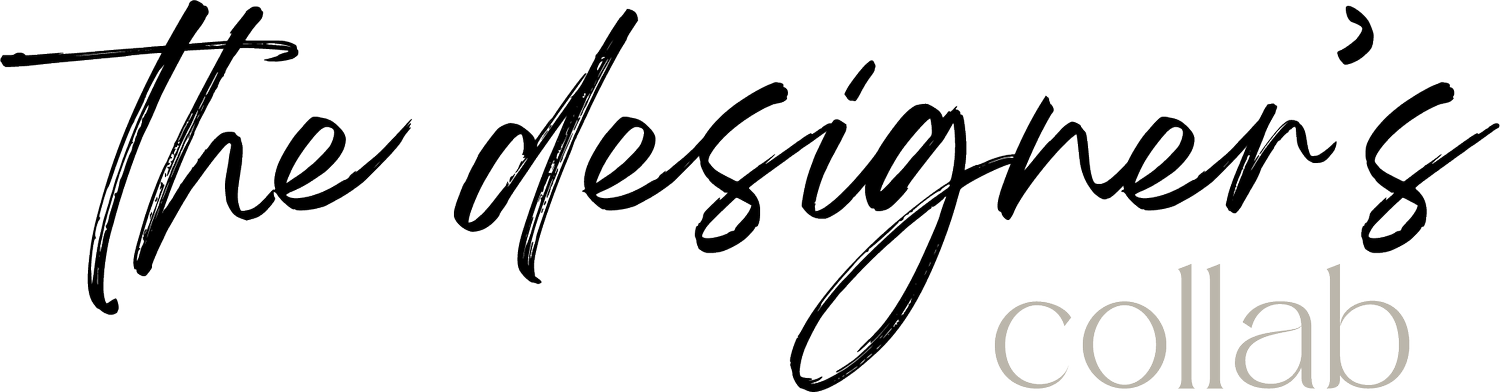How to Place Artwork to Scale on Your Presentation (Part 1)
Today we review how to easily and quickly add artwork to your presentations and input them to “scale”. This is a really quick way to visualize to your clients how their artwork will look in their space or on their wall. I suggest doing this if you don’t have much time to draw out the art piece in AutoCAD (or another drafting format) and/or the piece is to complex to draw quickly.
Step 1. Find the image of the artwork you want to use. I am using Global Views - Twig Art.
Step 2. Save this image to your computer.
Step 3. Draw your elevation. I use AutoCAD and I drew the wall that the art piece will be placed on. I make a general outline of the size that the art piece is. In this case, the Twig Art is 28”Wx60”H and that is the dashed outline you see here .
Step 4. I create a PDF of the wall elevation and then save down to an image file (jpeg).
Step 5. I go to remove.bg website and upload the image of the Twig Art so that I can quickly and easily remove the background from the image and then I am left with just the art piece itself.
Step 6. Save this image to your computer because you will use it in the next step.
Step 7. Input the images of your wall elevation and edited Twig Art in your presentation format. In this case, I am using PowerPoint.
Step 8. Lastly, scale the artwork to fit approximately into the area of your dashed bounding box. In my example, the presentation page here is not to scale because it is being used just as a visual.
Tips: You can make the bounding box very light, almost non-visible, so that it doesn’t deter from the presentation. You can also pull the page or final image into photoshop and erase any extra lines as needed. You can also bring the artwork image directly into AutoCAD and scale from there. This will be shown in Part 2.